Curriculum For This Course
Video tutorials list
-
Introduction
Video Name Time 1. Curriculum 10:00 -
Level 1, Section 1 - An introduction to Excel
Video Name Time 1. Creating new blank workbooks 3:00 2. Entering data 9:00 3. An introduction to fonts and highlighting 6:00 4. Saving and closing your workbook 5:00 5. Practice Activity Number 1 - The Solution 3:00 -
Level 1, Section 2 - Create worksheets and workbooks
Video Name Time 1. Creating new workbooks using templates 6:00 2. Menus and toolbars 7:00 3. Managing multiple workbooks 4:00 4. Importing files and Opening non-native files directly in Excel 10:00 5. Adding worksheets to existing workbooks 3:00 6. Copying and moving worksheets, and changing spreadsheet order 6:00 -
Level 1, Section 3 - Configure worksheets and workbooks to save
Video Name Time 1. Saving workbooks in alternate file formats 9:00 2. Maintaining backward compatibility 5:00 3. Saving files to remote locations 2:00 -
Level 1, Section 4 - Basic formulas
Video Name Time 1. Using basic operators 6:00 2. Order of operations 6:00 3. How to enter numbers and dates in Excel 4:00 4. Referencing cell ranges in formulas 11:00 5. Solution to the above exercise 2:00 6. Practice Activity Number 2 - Solution 5:00 -
Level 2, Section 1 - Navigate through Excel worksheets and workbooks
Video Name Time 1. Searching for data within a workbook 5:00 2. Hyperlinks 4:00 3. Using Go To and Using Name Box 5:00 4. Hot Keys 3:00 -
Level 2, Section 2 - Format worksheets and workbooks
Video Name Time 1. Changing worksheet tab colour 3:00 2. Inserting and deleting columns and rows 6:00 3. Undo and Redo 4:00 4. File Management tips 5:00 5. Adjusting row height and column width 4:00 6. Hiding columns and rows 3:00 7. Selecting multiple ranges 3:00 8. Practice Activity Number 3 - Solution 3:00 -
Level 2, Section 3 - Customise options and views for worksheets and workbooks
Video Name Time 1. Hiding worksheets 3:00 2. Customising the Quick Access toolbar 3:00 3. Customising the Ribbon 5:00 4. Assigning shortcut keys 2:00 5. Recording simple macros 5:00 6. Managing macro security 8:00 7. Changing workbook views 3:00 8. Using zoom 2:00 9. Adding values to workbook properties 3:00 10. Displaying formulas 2:00 11. Freezing panes 4:00 12. Splitting the window 2:00 13. Practice Activity Number 4 - The Solution 3:00 -
Level 2, Section 4 - Configure Excel worksheets and workbooks to print
Video Name Time 1. Printing individual worksheets 3:00 2. Printing an entire workbook and printing a selection 2:00 3. Setting a print area 3:00 4. Page setup, Part 1 (first two tabs) 4:00 5. Page setup, Part 2 (Repeating headers and footers) 2:00 6. Adding dynamic text to headers and footers 3:00 7. Inserting watermarks 4:00 8. Page setup, Part 3 (Headings etc.) 5:00 9. Configuring workbooks to print 2:00 10. Inspecting your workbook prior to distribution 4:00 11. Practice Activity Number 5 - The Solution 2:00 -
Level 2, Section 5- Utilise cell ranges and references informulas and functions
Video Name Time 1. Copying and pasting basics, and Utilising references (relative, mixed, absolute) 8:00 2. Practice Activity - multiplication table 2:00 3. Answer - multiplication table 4:00 -
Level 3, Section 1 - Insert data in cells and ranges
Video Name Time 1. Appending data to Excel worksheets 3:00 2. Setting data validation 11:00 3. Finding and replacing data 7:00 4. Copying and pasting data, including Paste Special 6:00 5. Cutting and moving cell data 4:00 6. Using AutoFill tool, and Expanding data across columns 7:00 7. Practice Activity Number 6 - The Solution 3:00 -
Level 3, Section 2 - Format cells and ranges
Video Name Time 1. Modifying cell alignment and indentation 5:00 2. Wrapping text within cells 4:00 3. Merging cells and Shrink to Fit 5:00 4. Changing font and font styles 5:00 5. Applying highlighting 3:00 6. Applying Number format 10:00 7. Applying borders 4:00 8. Applying cell styles 2:00 9. Using Format Painter 2:00 10. Changing text to WordArt 1:00 11. Practice Activity Number 7 - The Solution 2:00 -
Level 3, Section 3 - Highlight and filter cells and ranges in Excel
Video Name Time 1. Applying conditional formatting - highlighting 11:00 2. Applying conditional formatting - Bars, Scales and Sets 7:00 3. Transposing columns and rows, and #####s 3:00 4. Inserting sparklines, and how to define a range 4:00 5. Customising Sparklines 6:00 6. Practice Activity Number 8 - The Solution 2:00 -
Level 3, Section 4 - Summarise data with Excel functions
Video Name Time 1. Doing calculations without formulas 2:00 2. Utilising the SUM function 3:00 3. Formula syntax - SUM function 5:00 4. Utilising the COUNT function 5:00 5. Utilising the AVERAGE and other averaging functions 5:00 6. Utilising the MIN and MAX functions 2:00 7. Creating named ranges 5:00 8. Getting help with functions 3:00 9. Practice Activity Number 9 - The Solution 3:00 -
Level 4, Section 1 - Create a table
Video Name Time 1. Moving between tables and ranges 4:00 2. Adding and removing cells within tables 3:00 3. Formulas in tables 7:00 4. Defining titles 5:00 -
Level 4, Section 2 - Modify a table
Video Name Time 1. Inserting total rows 6:00 2. Adding and removing styles and Banding rows and columns 6:00 3. Practice Activity Number 10 - The Solution 2:00 -
Level 4, Section 3 - Filtering, Sorting and Grouping
Video Name Time 1. Setting up a filter and Filtering records 7:00 2. More advanced filtering options 13:00 3. Using sort options 6:00 4. Sorting data on multiple columns; changing sort order 5:00 5. Removing duplicates 6:00 6. Inserting subtotals 5:00 7. Creating outlines; collapsing groups of data in outlines 9:00 8. Utilising the SUBTOTAL function 8:00 9. Practice Activity Number 11 - The Solution 5:00 -
Level 4, Section 4 - Utilise conditional logic in functions
Video Name Time 1. Utilising the IF function 15:00 2. Utilising the SUMIF function 5:00 3. Utilising the COUNTIF function 4:00 4. Utilising the AVERAGEIF function 3:00 5. Evaluate Formulas 7:00 6. Nested IFs 8:00 7. The CHOOSE function 4:00 8. Practice Activity Number 12 - The Solution 3:00 -
Level 5, Section 1 - Create a chart in Excel
Video Name Time 1. Creating charts and graphs 4:00 2. Adding and removing additional data series 3:00 3. Exploring the Column charts 4:00 4. Line, bar and area charts 4:00 5. Pie charts 3:00 6. Other graph types 5:00 7. Switching between rows and columns in source data 2:00 -
Level 5, Section 2 - Format a chart in Excel
Video Name Time 1. Adding legends 6:00 2. Positioning and Resizing charts and graphs, inc. moving charts into chart sheets 5:00 3. Modifying chart and graph parameters 8:00 4. Applying chart layouts and styles 2:00 -
Level 5, Section 3 - Insert and format an object
Video Name Time 1. Inserting text boxes and positioning objects 3:00 2. Inserting SmartArt 4:00 3. Inserting ClipArt and images 3:00 4. Inserting Screenshots 2:00 5. Adding borders to objects 4:00 6. Inserting shapes 4:00 7. Adding styles and effects to objects 3:00 8. Changing workbook themes 3:00 9. Modifying object size and properties, including adding alternate text 5:00 -
Level 5, Section 4 - create and modify images by using the Image Editor
Video Name Time 1. Making corrections to an image 3:00 2. Using picture colour tools 2:00 3. Send to front and back, and transparent colour 4:00 4. Changing artistic effects on an image 2:00 5. Crop picture 4:00 -
Level 5, Section 5 - Format and modify text with functions
Video Name Time 1. Utilising the CONCATENATE function 5:00 2. Utilising the RIGHT, LEFT and MID functions 6:00 3. Utilising the LEN function 3:00 4. Utilising the UPPER and LOWER functions 3:00
MO-200: Microsoft Excel (Excel and Excel 2019) Certification Training Video Course Intro
Certbolt provides top-notch exam prep MO-200: Microsoft Excel (Excel and Excel 2019) certification training video course to prepare for the exam. Additionally, we have Microsoft MO-200 exam dumps & practice test questions and answers to prepare and study. pass your next exam confidently with our MO-200: Microsoft Excel (Excel and Excel 2019) certification video training course which has been written by Microsoft experts.
MO-200: Microsoft Excel (Excel and Excel 2019) Certification Training
Take your Excel skills to the next level with our MO-200: Microsoft Excel (Excel and Excel 2019) Certification Training. This hands-on course is designed to help you master the core and advanced features of Excel, preparing you to confidently pass the Microsoft Office Specialist (MOS) Excel Associate certification exam.
Whether you're an office professional, data analyst, or student, this training will help you build real-world Excel expertise to enhance your productivity and career opportunities.
Course Overview
Microsoft Excel has become one of the most widely used tools in offices, schools, and businesses around the world. The ability to manage data efficiently, analyze trends, and create professional reports is a critical skill in today’s data-driven environment. The MO-200: Microsoft Excel (Excel and Excel 2019) Certification course provides a comprehensive pathway for individuals seeking to enhance their Excel skills and validate their proficiency through a globally recognized certification. This course is designed to teach learners the core functionality of Excel, along with advanced tools and techniques that can streamline workflows, improve productivity, and support data-driven decision-making. Through structured lessons, hands-on exercises, and practice tests, learners gain the skills needed to handle real-world scenarios, from basic spreadsheet management to sophisticated data analysis and visualization.
The MO-200 course bridges the gap between fundamental Excel usage and professional competency. Participants begin by familiarizing themselves with the Excel interface, learning how to navigate menus, ribbons, and functions efficiently. As they progress, they encounter more complex topics, including data organization, formulas and functions, chart creation, and PivotTables. In addition to technical skills, the course emphasizes best practices for workbook management, data validation, and conditional formatting, helping learners create clean, accurate, and professional spreadsheets. By the end of the program, participants are equipped with the knowledge and confidence to complete the MO-200 certification exam successfully.
Organizations increasingly demand professionals who can extract actionable insights from data. Individuals with Excel proficiency stand out in roles such as business analysts, accountants, project managers, data coordinators, and administrative staff. Earning the MO-200 certification demonstrates a commitment to excellence and mastery of Excel, making candidates more competitive in the job market. This course is suitable for beginners aiming to develop foundational skills, intermediate users seeking to improve efficiency, and experienced professionals preparing for certification. By combining theory with practical exercises, learners are not only prepared for the certification exam but also empowered to apply Excel skills effectively in their daily work.
The structure of the course is intentionally progressive. Learners start with essential skills such as creating and managing worksheets, entering and formatting data, and navigating the Excel environment. From there, the curriculum explores functions, formulas, data analysis, and charting techniques. Advanced topics, including PivotTables, conditional formatting, and data validation, are introduced gradually to ensure comprehension and retention. By offering a balance of instruction, demonstration, and practice, the MO-200 course supports multiple learning styles and ensures that participants gain hands-on experience with each feature before moving on to more complex tasks.
One of the key strengths of this certification course is its alignment with industry standards. The MO-200 exam reflects the skills that employers expect from proficient Excel users, ensuring that learners acquire relevant and practical expertise. Throughout the course, participants have access to sample datasets, interactive exercises, and case studies that simulate real-world applications. This approach helps learners understand not just how to use Excel features but also why and when to apply them. In addition, the course encourages problem-solving, critical thinking, and analytical skills, all of which are essential for making informed decisions based on spreadsheet data.
By the conclusion of the MO-200 course, learners can confidently navigate Excel, utilize a wide array of functions, create impactful charts and reports, and manage data efficiently. The certification validates these capabilities, giving professionals an edge in the workplace. For individuals seeking career advancement, the MO-200 certification is a tangible asset that reflects both technical proficiency and dedication to professional development. Whether aiming to improve job performance, pursue new opportunities, or gain recognition for Excel expertise, this course offers a comprehensive pathway to success.
What You Will Learn From This Course
Navigate the Excel interface efficiently and customize settings for optimal workflow
Create, format, and manage worksheets and workbooks effectively
Enter, edit, and organize data, including numbers, text, and dates
Apply formulas and functions to perform calculations and automate tasks
Use logical, lookup, and date functions for advanced data analysis
Create charts, graphs, and visualizations to communicate insights clearly
Utilize tables and PivotTables for data organization and analysis
Apply conditional formatting to highlight key information
Validate data and ensure accuracy with data validation tools
Automate repetitive tasks using basic macros and templates
Implement best practices for workbook management, formatting, and organization
Prepare for the MO-200 certification exam with practical exercises and simulations
Solve real-world Excel problems with hands-on projects and case studies
These learning outcomes provide a clear roadmap for learners to progress from foundational knowledge to advanced Excel skills. Each topic is designed to build upon the previous one, ensuring a comprehensive understanding of Excel functionality while preparing learners for certification
Learning Objectives
The primary learning objective of the MO-200 course is to equip participants with the ability to use Microsoft Excel confidently and professionally. By the end of the course, learners will be able to:
Understand and navigate the Excel interface efficiently to enhance productivity
Manage and organize workbooks and worksheets to maintain structured and accessible data
Input, edit, and format various types of data, including numbers, text, dates, and times
Construct formulas and use functions to perform calculations accurately and efficiently
Apply logical, lookup, and date functions for comprehensive data analysis
Create and customize charts and graphs for effective data visualization
Utilize tables and PivotTables to analyze, summarize, and present data clearly
Implement conditional formatting to highlight trends, patterns, and key insights
Ensure data integrity with data validation tools and error-checking functions
Automate repetitive processes using macros and template solutions
Demonstrate proficiency in advanced Excel features, including data analysis and visualization tools
Prepare for and succeed in the MO-200 certification exam by applying learned skills in simulated scenarios
The objectives are designed to ensure that learners not only master Excel features but also develop practical skills that can be directly applied in professional settings. The course emphasizes both technical knowledge and problem-solving abilities, making it a comprehensive preparation for the certification exam.
Requirements
The MO-200 course is designed to be accessible to a wide range of learners, but a few requirements ensure that participants can fully benefit from the training:
A computer or laptop with Microsoft Excel 2016, 2019, or Microsoft 365 installed
Basic understanding of computers and general software navigation
Willingness to practice and complete hands-on exercises throughout the course
Internet access for online resources, videos, and practice materials
Motivation to prepare for the MO-200 certification exam
No prior advanced Excel knowledge is required, making this course suitable for beginners. However, learners who have some experience with spreadsheets may find it easier to grasp certain topics and progress more quickly. The course is structured to accommodate different skill levels, gradually increasing in complexity while providing support and resources to ensure understanding.
Course Description
The MO-200: Microsoft Excel (Excel and Excel 2019) Certification course is a comprehensive training program that prepares learners to become proficient in Excel and earn the Microsoft Office Specialist certification. The course begins with fundamental skills, including navigating the interface, entering and formatting data, and organizing worksheets. It then progresses to more advanced topics, such as formulas, functions, charts, tables, PivotTables, and conditional formatting.
Participants engage in hands-on exercises, practical projects, and exam simulations to reinforce their learning. These activities help learners apply Excel features in real-world scenarios, ensuring that skills are not only theoretical but also practical. The course emphasizes best practices for workbook management, data integrity, and workflow efficiency, enabling learners to produce professional, accurate, and well-organized spreadsheets.
The curriculum is aligned with the MO-200 certification exam objectives, covering all essential topics that candidates need to know to pass the exam. Learners also receive guidance on exam strategies, time management, and common pitfalls to avoid, increasing their confidence and preparedness. By completing the course, participants gain both the technical skills and practical experience necessary to excel in professional environments and achieve certification.
Target Audience
This course is designed for a broad range of learners who wish to improve their Excel skills and obtain certification. Ideal participants include:
Administrative professionals seeking to improve efficiency and accuracy in their daily tasks
Accountants and finance specialists who need to manage budgets, reports, and financial data
Business analysts and data coordinators responsible for organizing and analyzing large datasets
Project managers requiring skills to track timelines, resources, and performance metrics
Students preparing for careers in business, finance, or technology who want to enhance their Excel proficiency
Professionals aiming for Microsoft Office Specialist Excel certification to advance their careers
The course is suitable for both beginners and intermediate users, offering a structured learning path that builds foundational knowledge before introducing advanced features. By targeting a wide audience, the MO-200 course ensures that all participants gain valuable, marketable Excel skills.
Prerequisites
While the MO-200 course is designed to be accessible to learners of various skill levels, some prerequisites help ensure that participants can engage effectively with the material:
Familiarity with basic computer operations, such as opening software, saving files, and navigating menus
General understanding of spreadsheet concepts, including rows, columns, and cells
Basic math skills, including addition, subtraction, multiplication, and division
Willingness to dedicate time to practice exercises, projects, and exam preparation
No prior certification or advanced Excel knowledge is required. The course structure gradually introduces new concepts while reinforcing previously learned skills, making it possible for beginners to achieve proficiency. Intermediate users may benefit from the advanced modules, which cover formulas, functions, data analysis, and visualization techniques, helping them refine their expertise and prepare for certification.
Course Modules/Sections
The MO-200: Microsoft Excel (Excel and Excel 2019) Certification course is carefully structured into multiple modules designed to progressively build learners’ knowledge and skill set. Each module focuses on a core area of Excel functionality, ensuring comprehensive coverage of both basic and advanced concepts. The modular approach allows learners to understand each topic in depth before moving on to more complex tasks.
The initial module introduces learners to the Excel interface, familiarizing them with ribbons, tabs, workbooks, worksheets, and basic navigation techniques. Students learn to open, save, and manage files efficiently while customizing the Excel environment to match their workflow. They also gain foundational knowledge on entering data, formatting cells, and using the AutoFill and Flash Fill features.
Subsequent modules focus on formulas and functions, where learners explore mathematical, logical, and lookup functions. Practical exercises help students understand how to construct accurate formulas, troubleshoot errors, and use functions to automate calculations. Another module dives into data organization and management, teaching best practices for sorting, filtering, and using tables to structure information. Learners also explore advanced data management techniques, including data validation and conditional formatting, to maintain accuracy and highlight critical insights.
Visualization and reporting modules emphasize the creation of charts, graphs, and PivotTables. Students learn how to represent data visually for better decision-making and reporting. They explore chart types, formatting options, and chart customization techniques. PivotTables and PivotCharts are introduced to summarize large datasets quickly, enabling dynamic data analysis. Advanced modules cover features such as macros, templates, and advanced formula techniques to further enhance productivity.
Throughout the course, each module includes practical exercises, case studies, and examples from real-world scenarios. These exercises allow learners to apply concepts in practical situations, reinforcing their understanding. By completing all modules, participants achieve a comprehensive skill set that prepares them for both professional Excel tasks and the MO-200 certification exam.
Key Topics Covered
The MO-200 course covers a broad spectrum of Excel functionality, ensuring participants gain expertise in areas that are essential for professional use and certification. Key topics include:
Navigating and customizing the Excel interface to suit individual workflows
Creating, managing, and formatting workbooks and worksheets
Entering, editing, and organizing data efficiently, including text, numbers, and dates
Applying formulas and functions to perform calculations, including SUM, AVERAGE, IF, VLOOKUP, HLOOKUP, and nested formulas
Using logical, lookup, and date functions for complex data analysis
Implementing tables and structured references for better data management
Creating charts, graphs, and visualizations to communicate data insights clearly
Applying conditional formatting to highlight important trends and anomalies
Validating data to ensure accuracy and integrity using data validation rules
Automating repetitive tasks through macros and templates
Using PivotTables and PivotCharts to summarize, analyze, and present large datasets
Managing workbook properties, versions, and collaboration tools
Incorporating real-world case studies to simulate professional Excel applications
These topics are designed to ensure that learners develop both technical proficiency and practical skills. Each section provides detailed explanations, step-by-step instructions, and examples that demonstrate how Excel features can be applied in business, finance, project management, and data analysis contexts.
Teaching Methodology
The MO-200 Excel Certification course employs a blended teaching methodology that combines theory, demonstration, and hands-on practice. This approach caters to various learning styles and ensures that participants not only understand Excel concepts but can also apply them in real-world scenarios. Instruction is delivered through detailed video tutorials, live instructor-led sessions, and interactive exercises that reinforce learning.
Participants are encouraged to practice skills immediately after they are introduced, which strengthens retention and builds confidence. Case studies and practical projects simulate real workplace challenges, allowing learners to solve problems and make decisions based on actual data. Step-by-step guides and examples provide clarity, while exercises and quizzes ensure learners can test their understanding at each stage.
Additionally, the course promotes collaborative learning through discussion forums, group exercises, and peer feedback. Learners can share insights, ask questions, and observe how others approach Excel tasks. This social interaction enhances learning and introduces alternative strategies for solving problems. Instructor support is available throughout the course, ensuring that participants receive guidance and clarification when needed.
The methodology also emphasizes gradual progression. Fundamental skills are taught first, followed by increasingly complex topics such as advanced formulas, PivotTables, and macros. By following this approach, learners develop a solid foundation before attempting advanced techniques. Practical application is integrated throughout the curriculum, enabling participants to acquire skills that are directly transferable to professional environments.
Assessment & Evaluation
Assessment and evaluation play a crucial role in the MO-200 Excel Certification course, ensuring that learners have mastered the required competencies. The course incorporates multiple assessment strategies, including quizzes, practical exercises, projects, and mock exams. Each assessment is designed to measure both conceptual understanding and practical ability in Excel.
Quizzes are included at the end of each module to reinforce key concepts and test knowledge retention. These quizzes cover topics such as formulas, functions, data management, and chart creation. They provide immediate feedback, helping learners identify areas that require additional focus. Practical exercises follow each instructional session, allowing learners to apply newly acquired skills to realistic scenarios. These exercises range from simple calculations to complex data analysis projects, encouraging problem-solving and critical thinking.
Mock exams are designed to replicate the structure and format of the official MO-200 certification exam. They simulate the timed, task-based environment, giving learners an opportunity to practice under exam conditions. This approach helps participants build confidence, develop time management skills, and identify knowledge gaps before attempting the official certification. Progress tracking tools allow learners to monitor their performance over time and assess readiness for the exam.
In addition to formal assessments, learners receive continuous feedback through instructor evaluations and peer review. Feedback is constructive, highlighting strengths and offering guidance on areas that need improvement. This holistic assessment strategy ensures that participants achieve mastery of Excel concepts and are well-prepared to succeed in professional tasks and certification requirements.
Benefits of the Course
The MO-200: Microsoft Excel Certification course offers numerous benefits for individuals seeking to enhance their skills and advance their careers. Participants gain both technical expertise and practical experience, which can be applied immediately in professional settings. Some of the key benefits include:
Mastery of Excel skills from basic to advanced, covering formulas, functions, charts, PivotTables, and macros
Preparation for the globally recognized MO-200 certification exam, validating professional competence
Increased efficiency in managing, analyzing, and presenting data
Improved ability to make data-driven decisions using advanced Excel tools
Development of problem-solving, critical thinking, and analytical skills
Hands-on experience with real-world projects and case studies
Access to instructor support, learning resources, and practice exercises
Enhanced employability and career advancement opportunities in fields such as finance, administration, data analysis, and project management
Completing this course positions participants as proficient Excel users capable of handling complex data tasks, streamlining workflows, and contributing to organizational success. The certification serves as tangible evidence of expertise, giving learners a competitive advantage in the job market.
Course Duration
The duration of the MO-200 Excel Certification course varies depending on the learning mode and pace. For self-paced online learners, the course can typically be completed within four to six weeks, assuming a commitment of a few hours per week. Learners can progress at their own speed, revisiting modules as needed to reinforce understanding and practice skills.
Instructor-led programs may have a structured schedule, typically spanning six to eight weeks, with live sessions, assignments, and assessments scheduled throughout the course. This format allows for guided learning, real-time interaction with instructors, and collaborative exercises with peers. Regardless of the format, the course is designed to provide comprehensive coverage of Excel features while allowing sufficient time for practice and application.
The duration is also influenced by the learner’s prior experience with Excel. Beginners may require additional time to grasp fundamental concepts, while intermediate users can progress more quickly through foundational modules and focus on advanced topics. The course structure ensures that all learners, regardless of skill level, achieve proficiency and are prepared for certification.
Tools & Resources Required
To participate in the MO-200 Excel Certification course, learners need access to specific tools and resources to complete exercises, projects, and assessments effectively. The primary requirement is a computer or laptop with Microsoft Excel installed. The course is compatible with Excel 2016, Excel 2019, or Microsoft 365, ensuring that learners can follow along with the exercises regardless of the version.
Additional resources include internet access to access online tutorials, videos, downloadable practice files, and interactive exercises. A stable internet connection ensures that learners can participate in live sessions, access course materials, and submit assignments without disruption. Optional tools such as a printer for reference materials, a notebook for taking notes, and external storage for saving practice files may also enhance the learning experience.
Participants are encouraged to use Excel features actively during the course, experimenting with formulas, functions, and charts in real-world scenarios. Case studies, practice datasets, and project files provided by the course allow learners to apply concepts in practical situations. Access to forums or discussion groups can also provide additional support, allowing learners to ask questions, share insights, and collaborate with peers.
Career Opportunities
Completing the MO-200 Excel Certification course opens doors to numerous career opportunities in various industries. Excel proficiency is highly valued in fields that require data management, analysis, and reporting. Professionals with MO-200 certification can pursue roles such as:
Business analysts, responsible for analyzing data and providing actionable insights
Financial analysts, accountants, and auditors, managing budgets, financial statements, and reports
Project managers, tracking project timelines, resources, and performance metrics
Administrative professionals, improving workflow efficiency and data organization
Data coordinators and data entry specialists, maintaining accurate and structured datasets
Sales and marketing analysts, interpreting trends and presenting insights for strategic decisions
The certification also enhances employability in industries such as banking, consulting, education, healthcare, and government. Employers recognize the MO-200 credential as a mark of Excel proficiency, which can lead to promotions, higher salaries, and expanded responsibilities. For students and early-career professionals, the course provides a competitive edge, equipping them with skills that are directly applicable to workplace tasks and career growth.
Enroll Today
Enrolling in the MO-200: Microsoft Excel (Excel and Excel 2019) Certification course is a step toward mastering one of the most essential tools in modern professional environments. The course is designed to provide learners with comprehensive Excel skills, practical experience, and preparation for the certification exam. By participating, learners can develop a deep understanding of Excel’s core and advanced features, including formulas, functions, charts, PivotTables, and macros.
The enrollment process is straightforward, offering options for self-paced online learning or instructor-led programs. Participants gain access to all course materials, practice files, case studies, and instructor support immediately upon enrollment. By committing to the course, learners can set a structured path for skill development, practice, and certification readiness.
The benefits of enrolling extend beyond certification, as participants acquire practical, marketable skills that can be applied immediately in professional settings. From creating professional spreadsheets to analyzing complex datasets, learners emerge with confidence, competence, and the credentials to demonstrate their expertise. Enroll today to advance your career, increase your Excel proficiency, and achieve recognition as a certified Microsoft Excel professional.
Certbolt's total training solution includes MO-200: Microsoft Excel (Excel and Excel 2019) certification video training course, Microsoft MO-200 practice test questions and answers & exam dumps which provide the complete exam prep resource and provide you with practice skills to pass the exam. MO-200: Microsoft Excel (Excel and Excel 2019) certification video training course provides a structured approach easy to understand, structured approach which is divided into sections in order to study in shortest time possible.


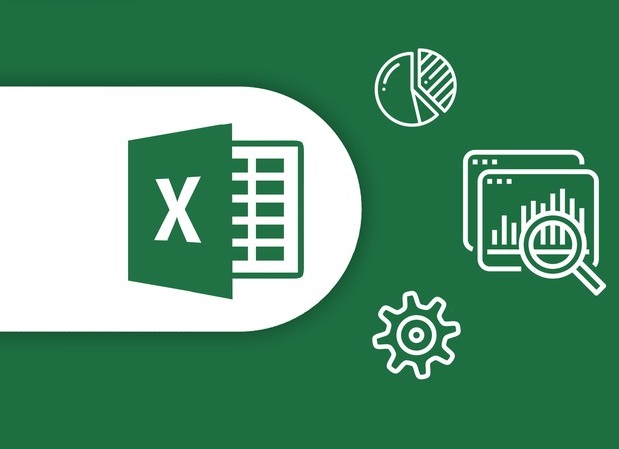

Add Comment